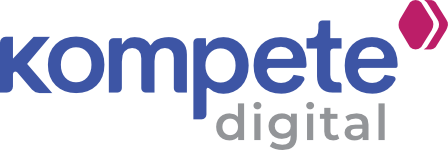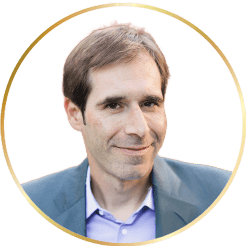Many website owners face this frustration, and it often boils down to crawl errors and indexing issues. Thankfully, Google Search Console is your go-to tool for diagnosing and fixing these problems.
In this guide, we’ll walk you through practical steps to resolve crawl errors, boost indexing, and ensure Google sees your site the way you want it to.
Understanding Crawl Errors and Indexing—Why They Matter
Crawl errors occur when Google’s search bots attempt to visit your site but encounter obstacles, like broken pages or server issues, preventing access to your content. If Googlebot can’t crawl a page, it won’t be able to index it.
Indexing is the process of Google adding web pages to its vast search database. If your site isn’t crawled properly, it won’t be indexed, and without indexing, your pages won’t appear in search results or rank.
So, when things go wrong, it can feel like shouting into a void.
Think of it like this: Imagine you’ve opened a new coffee shop, but the delivery truck can’t find your address because the road’s blocked.
No delivery, no coffee beans, no customers.
Let’s understand how through the steps explained below.
Step 1: Set Up Google Search Console (If You Haven’t Already)
First things first—if you’re not using Google Search Console yet, it’s time to get on board.
It’s free, user-friendly, and gives you a direct line to how Google sees your site. Sign up, verify your website (usually by adding a small code snippet to your site), and you’re in.
Once you’re set up, head to the “Coverage” report. This is where Google spills the beans on any crawl errors or indexing hiccups.
You’ll see categories like “Valid,” “Excluded,” and “Errors.”
Focus on the “Errors” section—it’s your starting point for spotting trouble. Common issues include 404 errors (page not found) or server errors (like a 500 code).
Don’t panic if you see a few; we’ll tackle them one by one.
Step 2: Identify and Fix Common Crawl Errors
Crawl errors can arise for all kinds of reasons, but let’s dissect the typical culprits and how to repair them.
404 Errors (Page Not Found)
These occur when Google attempts to crawl a non-existent page—perhaps you deleted it or entered a URL incorrectly. It results in a “Page Not Found” message. L.
If a page was accidentally deleted and is causing a 404 error, you can restore it by either fixing the issue and adding the content back or republishing the page.
But if it’s a typo or a dead link, redirect to a related page with a 301 redirect. Yoast SEO or a plugin on your Content Management System (CMS) can facilitate this.
Server Errors (5xx)
These translate to Google being unable to access your site due to a server problem—i.e., downtime or overload. Contact your host to determine if there were outages.
If it’s an ongoing issue, upgrade your hosting plan. A reliable server is the key to how to get Google to crawl your site on a regular basis.
Also, ensure that your server’s resources, such as CPU, memory, and disk space, are adequate to handle high traffic levels. If not, upgrading their plan can help prevent future overloads.
Redirect Errors
Too many redirects or a redirect loop may confuse Google’s bots. Try the URL in your browser to identify the problem. Streamline your redirect chain—target one clean hop to your final destination.
After fixing an error, indicate it as “Fixed” in Google Search Console and proceed to the next step to trigger a recrawl.
Step 3: Force Google to Crawl Site with the URL Inspection Tool
Fixed a page? Great—now let’s tell Google to take another look.
The URL Inspection Tool is your best friend here. Type the URL of the page you’ve repaired into the search bar at the top of Google Search Console. Hit enter, and you’ll see its current status—whether it’s indexed, crawlable, or blocked.
If it’s not indexed yet, click “Request Indexing.” This is how you force Google to crawl site pages on demand.
Google doesn’t guarantee an instant crawl, but it bumps your page up the priority list. Be patient—it might take a few hours or even days, depending on Google’s schedule and your site’s size.
Use this sparingly (Google limits daily requests), focus on high-priority pages like your homepage or key product pages.
Step 4: Optimize Your Site to Make Google Crawl My Site More Often
Error correction is half the battle—now let’s make your site a magnet for Google’s crawlers. Here’s how to invite frequent visits and enhance indexing:
- Regularly Update Content: Google appreciates new content. Post a blog, optimize a product description, or revive an outdated page. Even minimal updates indicate your site's live, prompting Google to crawl my website more regularly.
- Optimize Site Speed: Slow websites annoy crawlers and users equally. Test your load times using tools such as Google PageSpeed Insights. Monitor images for compression, minify Cascading Style Sheets (CSS), or change hosts to a faster one if necessary. A responsive site is a crawled site.
Step 5: Submit a Sitemap to Google Reindex Site
Think of a sitemap as a roadmap for Google’s bots. It lists all your important pages, making it easier for Google to find and index them.
Most CMS platforms (like WordPress) generate sitemaps automatically—check your SEO plugin settings. If not, create one using a tool like XML-Sitemaps.com.
Once you’ve got your sitemap, head to Google Search Console’s “Sitemaps” section. Paste the URL (something like yoursite.com/sitemap.xml), hit submit, and you’re done.
This is a powerful way to google reindex site pages that might’ve been overlooked. Give it a few days, then check the Coverage report to see the impact.
Step 6: Google Search Console Request Indexing for Multiple Pages
What if you’ve updated a bunch of pages or launched a new section of your site? Submitting a sitemap helps, but you can also use the “Google Search Console request indexing” feature for individual URLs.
Prioritize pages that matter most—your money pages, like a service landing page or an ecommerce category.
For bigger updates, combine this with a sitemap submission. It’s like sending Google a polite nudge: “Hey, I’ve got some new stuff worth checking out.” Over time, you’ll notice more pages popping up in search results.
Step 7: Monitor and Maintain—Keep the Momentum Going
Crawl errors and indexing problems aren’t a fix-and-forget-it solution. Sites change—pages are added, links expire, servers malfunction.
Develop the habit of reviewing Google Search Console on a weekly basis. Review the “Performance” report to identify which pages are picking up steam and the “Coverage” report for new errors.
Create Google Search Console alerts for serious problems, such as dramatic declines in indexed pages. Proactivity maintains your site in a healthy state and keeps Google continuing to return.
It’s more about building a site that Google will want to crawl rather than forcing it to crawl.
Wrapping It Up—Take Control of Your Site’s Visibility
Fixing crawl errors and improving indexing doesn’t have to be overwhelming. With Google Search Console, you’ve got the tools to spot issues, fix them, and get Google’s attention.
Start by tackling errors in the Coverage report, use the URL Inspection Tool to make Google crawl my site, and submit a sitemap to seal the deal. Keep your site fast, fresh, and well-linked, and you’ll see results—more indexed pages, better rankings, and happier visitors.
So, next time you’re wondering how to get Google to crawl your site or how to google reindex site content, you’ll know exactly what to do.
Got a specific crawl issue bugging you? Drop a comment below—we’d love to help you sort it out!
FAQ's
1. How often should I check Google Search Console for crawl issues?
At least once a week. It helps catch new errors early and keeps your site visible, healthy, and consistently indexed by Google.
2. What causes Google to stop indexing certain pages?
Common causes include broken links, noindex tags, crawl blocks, thin content, or technical issues—anything that makes the page look unworthy to index.
3. Can internal linking improve crawlability?
Yes. Strong internal links guide Googlebots through your site, helping them find and prioritize your important pages during crawling and indexing.
4. Should I remove low-quality or duplicate pages?
Yes. Trimming low-value pages reduces crawl waste, improves site focus, and signals to Google that your site prioritizes quality over quantity.
5. How long does it take Google to reindex fixed pages?
It varies. After requesting indexing, it can take hours to days depending on site authority, crawl budget, and technical health.