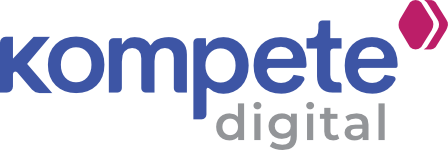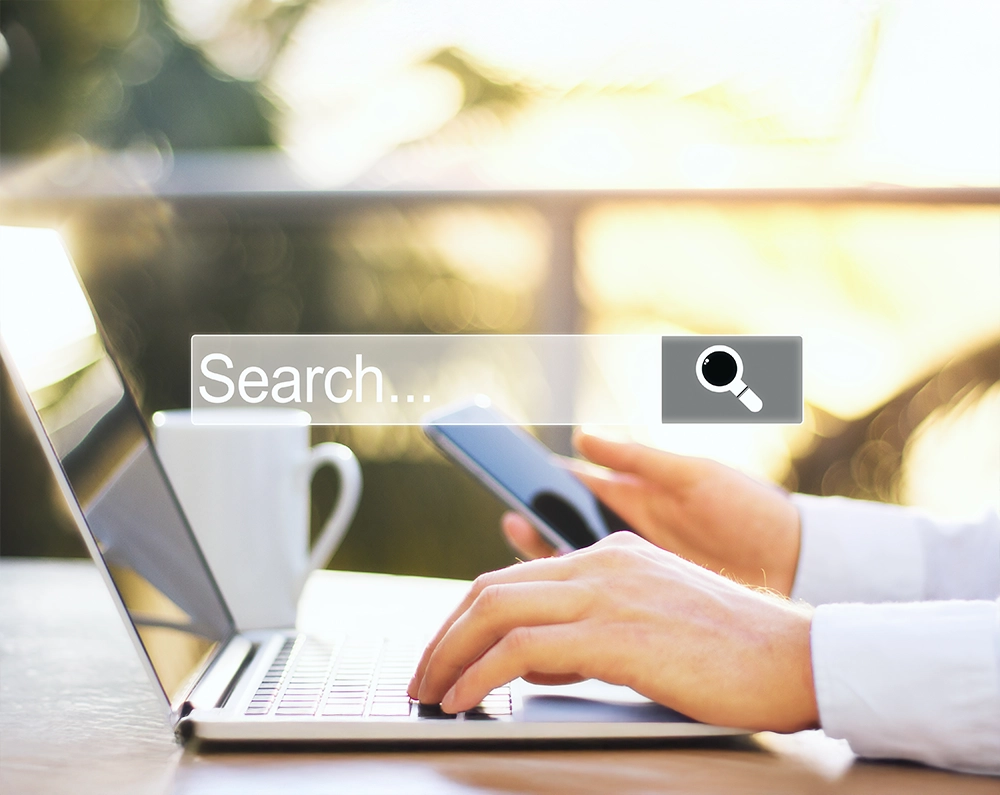If you’ve spent any time poking around Google’s search results, troubleshooting a website glitch, or working with a technical SEO agency, you’ve probably run across the idea of Google cache web pages.
Maybe you hit a link and get a cryptic “This page is temporarily unavailable,” but Google helpfully offers a version of the page from yesterday or last week. Curious about why Google has these copies, what you can do with them, and how to see cached pages for yourself?
Let’s dive into an up-to-date explainer of what Google cached pages are all about, why they matter, and the practical ways you can access them (or work around them when they’re missing).
What Is Google Cache Web, Anyway?
Let’s start from square one. The cache in Google search refers to stored versions of a webpage’s HTML, saved when Google’s bots last crawled each site.
Think of it like a digital time capsule: Google preserves a snapshot of your page so that if the live site goes down—due to a server crash, accidental deletion, DNS issue, or other glitch—it can still show how your site looked at that moment to visitors.
When you see a link in search results labeled “Cached,” clicking it takes you to this saved version instead of the original, giving you a lifeline back in time.
Webmasters, technical SEO pros, and curious users have relied on this for years—to check what a page looked like before a recent update, troubleshoot indexing issues, or pull up content that’s been mysteriously deleted.
However, as of February 2024, Google officially retired its web caching feature and the “cache:” operator. It now points users toward tools like the Wayback Machine for archived versions.
Why Google Cached Pages (And Why It Matters)
Why did Google bother with cached pages? For one, the internet doesn’t like to sit still. Websites crash, content changes, and business owners sometimes erase things they later regret (we all have those late-night editing mishaps).
Google’s cached version served as a vital fallback, ensuring users could still access information even when a site was down, unavailable, or altered.
Key Benefits for SEO and Users
- Redundancy: Cached pages meant that if a site went offline, users—and search crawlers—could still see an older version. For a technical SEO agency, this was gold when evaluating what changed between updates or debugging a drop in rankings.
- Accessibility: Sometimes, a page gots deleted or hidden. The cache could be the only record left of critical info—think legal evidence, lost blog posts, or research.
- Indexing Insights: For SEOs, viewing the Google cache web page allowed you to see what Google last crawled, which revealed if your changes are being indexed or missed by the bots.
In short, the Google cache functioned as a kind of safety net for the world’s web pages.
How to See Cached Pages in Google
So, let’s get practical: how to see cached pages if you want to view them yourself? You have a couple of straightforward techniques, and they’ve stayed remarkably consistent until recent changes in Google’s interface.
1. Through the Search Results
This has always been the go-to for most folks. Search for a site or a specific page in Google. Next to each result, you used to find three little vertical dots.
Click on them, and Google would pop up a panel called “About this result.” Within that, you’d spot the “Cached” link.
If you clicked there, you’d see the cache in Google search —often displaying a timestamp at the top with options to view the full, text-only, or source version of the snapshot.
But here’s the catch: Over the past year, Google has phased this option out for an increasing number of pages.
In early 2024, users began noticing that Google’s “View Cached Version” button was disappearing from search results—first intermittently in December, then completely by February.
Google has officially retired the old “Cached” button, and now, most results no longer include any snapshot links. Instead, users and SEOs must turn to alternatives like the Internet Archive’s Wayback Machine, or other third-party archive services to access historical page versions.
2. Using the “cache:” Operator
Since the button has vanished, and you want a shortcut, let’s try the old-school way via the cache: operator.
- Go to your browser’s address bar and type:
- cache: followed by the full URL of the page you’re trying to view. For example: cache:example.com/my-page.html
- Then hit Enter.
If Google still has a cached copy, it will display the most recent version it saved.
However, as of September 2024, Google has fully retired the cache: operator. This change means that searching with cache:[URL] no longer returns cached versions of web pages.
What’s in the Google Cache Web Pages?
When you accessed a cached page, what exactly did you see? The heart of the cache was the HTML snapshot. But that wasn’t all:
However, as of September 2024, Google has fully retired the cache: operator. This change means that searching with cache:[URL] no longer returns cached versions of web pages.
What’s in the Google Cache Web Pages?
When you accessed a cached page, what exactly did you see? The heart of the cache was the HTML snapshot. But that wasn’t all:
- Full Version: Showed the page as it looked during the last crawl, images and all (unless those images required live server requests).
- Text-Only Version: Showed strips images, scripts, and styles—just the raw text, for when you need content without distractions.
- Source Code Version: Revealed the underlying HTML Google saw, it was useful for troubleshooting canonical tags, meta descriptions, and indexing mistakes.
It’s worth knowing that a cached page might be days or even weeks old. The actual update frequency depended on how often Googlebot visited a site—news sites might have been cached every few hours, while smaller pages could go weeks between updates.
For most pages, a cached copy stuck around for about 90 days before being replaced. After that, unless someone else archived it, the old version vanishes.
Why Access Cached Pages? Real Scenarios That Matter
Why should regular site owners or marketers care about how to view cached pages? Here are a few real-world reasons:
- Site Outages: If a website were suddenly down due to server issues, maintenance, or spikes in traffic, you (or your clients) could often access cache web pages to keep services or vital info available temporarily.
- Content Recovery: Accidentally delete an important post or page? If it’s gone live for long enough, Google’s cache could restore lost content (or at least the text).
- Technical SEO Audits: A technical SEO agency could use cached pages to check if Google was properly indexing new content or to diagnose why changes aren’t showing up in search. This was key for catching JavaScript rendering issues or rogue canonical tags.
- Competitor Research: Curious what a competitor’s page looked like before a recent overhaul? Cache cames to the rescue—unless Google’s dropped it from the archive.
Google Cached Pages Are Going Away—Now What?
Here’s where things get tricky in 2025. Google has retired the cached view option in search results for a growing chunk of pages. The three-dots menu might have “Cached” missing entirely—or it could only appear on certain domains or not at all. That shift has left SEOs, researchers, and regular users scrambling for alternatives.
If you can’t get a cached copy via Google, don’t panic. The internet has a few other rabbit holes to chase.
Alternatives to Google Cache Web
Since Google has phased out this feature, let’s look at what’s still available:
- Wayback Machine (archive.org): The heavyweight of web history, the Wayback Machine has snapshots of billions of web pages, often going back decades. It lets you browse many past versions, not just the most recent one. For long-term research, it’s better than Google’s cache, though snapshot frequency may be hit-and-miss.
- CacheView.com and Similar Services: Some sites scrape and republish Google’s cached pages or act as front doors to the archives. These can be handy as long as Google hasn’t removed access yet.
- Yandex Cache: Yandex sometimes offers similar cached page functionality, though their reach and freshness may not match Google’s.
- Technical SEO Tools: Many pro tools, beloved by any good technical SEO agency, can crawl sites and store HTML snapshots for reference. That’s a small business version of a cache.
While none of these are quite as slick or up-to-date as Google’s instant cache, they’re often enough for research, troubleshooting, or critical content recovery.
In Summary
Google cached pages were a secret weapon for decades—saving us from downtime, deletion, or web disasters.
Knowing how to see cached pages offered a window into both Google’s index and the living web. Since Google has phased out its cache features, the savviest site owners, marketers, and technical SEO agency teams are pivoting to new tools and smarter strategies.
If you’re troubleshooting, auditing, or just feeling nostalgic for the “old” internet, remember: caching is not gone forever—it’s just evolving.
Whether through the Wayback Machine, search alternatives, or your own smart archiving, web history is always a click away. Stay curious, keep those bookmarks handy, and never rely on a single source for your digital memory lane.